HSB_VVAMS_10_1D_Inelastic_Collisions_ADA
.docx
keyboard_arrow_up
School
University of North Carolina, Pembroke *
*We aren’t endorsed by this school
Course
2180
Subject
Physics
Date
Apr 3, 2024
Type
docx
Pages
10
Uploaded by laseandixon33 on coursehero.com
Activity 10
1-Dimensional Inelastic Collisions
Introduction
You may be familiar with the theory that an asteroid or comet collided with Earth and created conditions that caused the dinosaurs to become extinct. The Cretaceous–Paleogene extinction event was a sudden mass extinction of three-quarters of the plant and animal species on Earth approximately 66 million years ago. It marked the end of the Cretaceous period, and with it the end of the entire Mesozoic Era, opening the Cenozoic Era that continues today.
Take a minute to consider that collision. This is not a tidy event where two carts bounce off one another. These two objects were fused together during this collision. When all was said and done, both objects—the Earth and the asteroid/comet—were heading the same direction at the same speed.
In this activity, you will analyze a series of videos in which a cart in motion collides with another cart and afterward they are physically connected. (Sorry, no video is available from the Cretaceous
period.) Objectives
In this experiment, you will
Use video analysis techniques to determine velocity and time data for two carts that are moving at a constant velocity before and after a collision. Evaluate the effect the collision has on the total quantities of velocity, momentum, and kinetic energy to determine if any are conserved.
Materials
Vernier Video Analysis app in a web browser on a computer, Chromebook, or
mobile device
Pre-Lab Investigation
1.
Launch Vernier Video Analysis and import the movie "Colliding Carts 4." Play the movie once or twice to observe the motion of the carts. 2.
Make a prediction of how the velocity vs
. time graph will look for the motion of both carts, and sketch your prediction. 3.
Click or tap File and choose New Experiment to import and view "Colliding Carts 5." Make a prediction as you did for the first video. Repeat for the "Colliding Carts 6" video.
Vernier Video Analysis: Motion and Sports
© Vernier Software & Technology
1
1-Dimensional Inelastic Collisions “Colliding carts 4” prediction sketch
“Colliding carts 5” Prediction sketch “Colliding carts 6 sketch”
2
Vernier Video Analysis: Motion and Sports
1-Dimensional Inelastic Collisions
(10 pts) Insert your answer here
Procedure
1.
Import the movie "Colliding Carts 4" again. Record the mass of each cart. This information is found in the first frame of the video.
2.
Make the movie window large enough to easily see the carts. There are two ways to do this: 1) Click or tap the divider between the video and the other elements on the screen, and drag the divider to the right, or 2) use View to remove the graph and data table from view. 3.
Set the origin and the scale in the video.
a.
Click or tap System. You will see new icons appear for Scale and Origin. Scale is already selected.
b.
Move the centers of the scale circles to align with the distance measurement in the first frame.
c.
Click or tap Origin. Place the origin in a location that makes sense to you.
4.
In this part of the activity, you will mark the location of the left cart as it moves during the video. By default, each time you mark the cart's location, the movie advances by one frame. Vernier Video Analysis: Motion and Sports
3
1-Dimensional Inelastic Collisions a.
Click or tap Add. b.
Decide where on the cart you will mark its location (e.g., center of the yellow dot, front corner, or other). It is important to be consistent when marking the location; always place the crosshairs on the same location on the cart.
c.
Position the crosshairs at the chosen location on the cart, and then click or tap to add the first point. Note
: If you are using a phone or tablet, once you place the crosshairs you can tap anywhere in the video frame. d.
Continue adding points until the end of the video. Should you wish to edit a point, click or tap Edit. This allows you to move or delete a mismarked point. Note
: In order to be sure you are moving the correct dot, click or tap Trails to hide all the marked points except the one in the frame you are viewing.
5.
Mark the location of the right cart, which is initially at rest.
a.
Click or tap Reset Video to set the video to the beginning.
b.
Click or tap Objects then click or tap +ADD NEW OBJECT
. c.
Follow the same procedure as you did in Step 4 to mark the right cart. While the cart is at rest, click or tap Trails: doing so will make it easier to see each new data point.
6.
Use View to display the graph and data table and hide the video.
7.
Vernier Video Analysis defaults to display both the x
and y
positions of marked objects as a function of time. For this experiment, we are interested in the x
component of the velocity of the carts. To change which data are displayed, click or tap the vertical axis label to open the Plot Manager. Turn on X Velocity and X2 Velocity, and turn off all other plots.
Analysis
1.
Examine the graph of X Velocity vs
. time and X2 Velocity vs
. time. Identify and record the initial and final velocities for both carts.
(5 pts.) Insert your answer here
(x velocity)Left cart’s initial velocity: 0.6 m/s (x velocity)Left cart’s final velocity: 0.29 m/s
(X2 velocity)Right cart’s initial velocity :0.00 m/s (X2 velocity)Right cart’s final velocity: 0.28 m/s
4
Vernier Video Analysis: Motion and Sports
Your preview ends here
Eager to read complete document? Join bartleby learn and gain access to the full version
- Access to all documents
- Unlimited textbook solutions
- 24/7 expert homework help
Related Questions
ft
14 ft
13 ft
9-3
9-4
3-3
9-5
1) Graphically trace all the tributary areas for the
beams and girders for the framing and desking
spans shown by colors and dotted direction
arrows to show what member collects the area.
24 ft B8 ft15 ftD
1-6
B-1
1
a-2
一
B-2
2) Find the reactions to girder G-2 (A3-D3). Start with beams B-1 and B-3, then girder G-4.
The decking has a uniform load of 110 lb/ft2: Assume all beams are weightless.
arrow_forward
Carbon-12 is the most abundant form of carbon but a certain amount of carbon-14 (C-14) is also present in most biological components. C-14 is the radioactive isotope of carbon that is primarily produced by cosmic radiation in the ....! FULLY EXPLAIN your choice under the RATIONALE section below!
A. atmosphere
B. waste material from nuclear bomb tests.
C. deep interior of the Earth
D. food we eat
arrow_forward
Tumor growth Suppose the cells of a tumor are idealized as spheres, each with a radius of 5 μm (micrometers). The number of cells has a doubling time of 35 days. Approximately how long will it take a single cell to grow into a multi-celled spherical tumor with a volume of 0.5 cm3 (1 cm = 10,000 μm)? Assume the tumor spheres are tightly packed.
arrow_forward
32.) In the United States most of the fuel used comes from a classification called fossil fuels. What does fossil fuel refer to?
a. fuel that formed from ancient plant and animal life, representations of which are sometimes found as fossil imprints
b. a technique known as fossilization that must be used in order to obtain energy from these fuels embedded fossil remains in the fuel itself
arrow_forward
If fossil fuels,such as coal,are still forming today,why are they considered nonrenewable resources?
A. We are depleting fossil fuels much faster than they form
B. Fossil fuels are broken down by processes faster than they form
C. The fossil fuels being formed today are deep under the ocean, where they cannot be reached
D. The only fossil fuels being produced are from methane, which we do not have the technology to use yet.
arrow_forward
Energy release Consider these three events:
(1) On May 18, 1980, the volcanic eruption of Mount
St. Helens in Washington released approximately
1.7 X 1018 joules of energy.
(2) When a 1-megaton nuclear bomb detonates, it releases
about 4 X 1015 joules of energy.
(3) The 1989 San Francisco earthquake registered 7.1 on
the Richter scale.
(a) Make some comparisons (i.e., how many of one event
is equivalent to another) in terms of energy released.
(Hint: Refer to Exercise 70 in Chapter 5 Review Ex-
ercises.) Note: The atomic bombs dropped in World
War II were 1-kiloton bombs (1000 1-kiloton
bombs = 1 1-megaton bomb).
(b) What reading on the Richter scale would be equivalent
to the Mount St. Helens eruption? Has there ever been
a reading that high?
arrow_forward
Question 1
The half-life of an material is approximated to be 5 days. After 50 days, it was observed that 0.005859375 g of the material remains. What is the original amount of the material in kg?
O 0.006
O 6
O 5
O 0.05
arrow_forward
Verify Email bartleby
Xb Ask a Question | bartleby x
y! www.sunywCc.edu - Yaho X
Course Home
S An 8.00-kg block of wood X +
llege.com/course.html?courseld=D16169958&HepID=Da52ff7e49b4dfe2f223be43660b2c382#10001
k Paused
KHW13
Exercise 9.41
3 of 10
Provide Feedback
P Pearson
Copyright O 2020 Pearson Education Inc. All rights reserved. Terms of Use | Privacy Policy I Permissions Contact Us |
12:09 PM
19
11/10/2020
ere to search
arrow_forward
16) Peter Singer claims that we should accept speciesism only as long as it involves the defense of human rights.
a. True
b. False
17) Which of the following would be an example of a "big" or "timeless" question?
a. Do humans have free will?
b. Is there a God?
c. Do humans have souls?
d. All of these
e. None of these
18) Philosophy is best defined as the love of
a. numbers
b. donuts
c. wisdom
d. music
e. None of these
19) Conceptual analysis is a task/function of philosophy.
a. True
b. False
20) Philosophers tend to reject big picture perspectives.
a. True
b. False
arrow_forward
What describes using organisms that were only alive during a specific time period to estimate the unknown age of items?
a.
Radioactive dating
Selected:b.
Law of superposition
This answer is incorrect.
c.
Relative dating
d.
Index fossils
arrow_forward
Kami Uploads
kg_k_sch_bWtyeXd5QHB
+ 100%
GG
Step 6: Draw
nclusions (Part 2)
An effective conclusion should summarize the findings of the experiment, state whether the hypothesis
was supported by the data or not, and address any problems that happened during the experiment.
Read the experiment descriptions below. Using the information given, write an effective conclusion for
each experiment.
1. Trisha is curious about magnets. She finds four magnets of different shapes and sizes: a small
round one she labels "A," a long bar magnet she labels “B," a horseshoe magnet she labels "C,"
and a long cylinder magnet she labels "D." She is trying to find out if the size and shape of a
magnet affect the strength of it. She decides to see how many paper clips each magnet can pick
up in a paper clip chain to test the magnets' strength. Trisha's hypothesis is that the largest
magnet (C) will be the strongest. After testing, Trisha finds out that magnet A picked up 6 paper
clips, magnet B picked up 4,…
arrow_forward
1) Describe the interior of the earth. Label and list all the layers. Explain how the earth’s megnatic field is formed. ( This is question from PH-111)
arrow_forward
A ray of monochromatic light of frequency 5.09x10 hertz is traveling from water into medium X. The angle of incidence in water is 45°and the angle of refraction in medium X is 29°, as shown
12
(a)
Normal
45°
Water
Medium X
29°
Calculate the absolute index of refraction of X. Show all work, including the equation and substitution with units
B
AA E E x T- E A:
DELL
arrow_forward
Question 10
What is an intrinsic property?
a property P such that, necessarily, one of a pair of perfect duplicates has P, while the other lacks P
a property P such that, necessarily, two perfect duplicates both have P
a property P such that, possibly, two perfect duplicates both have P
a property P such that, possibly, one of a pair of perfect duplicates has P, while the other lacks P
arrow_forward
What type of collision is it? Explain.
arrow_forward
Analyze the results
Dependent
Нурothesis
Teat the hypothenis
Draw a conclusion
Bix
Beientifie Method
Independent
Question/Problem
Observation
(1).
is a proces that involves observation, data
gathering, experimentation and analysis. This method is composed of (2)
of the world around you
steps. By making a detailed (3).
This
through your senses, you can be able to formulate a (4).
where you
step will lead you to an educated guess called (5)
can have tentative answer to your question. In order for you to prove your educated
by designing and conducting an
guess you need to (6).
experiment. In the experiment you need to identify the variables present and these
and (8).
variables. The data
are the (7).
The summarized
from the experiment will be collected to (9)
resulte from the experiment will determine whether the hypothesis is accepted or
rejected and that is where you (10).
2 de
arrow_forward
Q3. Identify (with explanations) which of the following are extensive properties and whichare intensive propertiesi) a 10 m3 volume ii) a 30 J kinetic energyiii) a pressure of 90 kPa iv) a stress of 1000 kPav) a mass of 75 kg vi) a velocity of 60 m/svii) convert all extensive properties to intensive properties assuming m =75kg
arrow_forward
gle Slides x
help full slides- by brystol Montai X
S 03.07 Segment One Exam Part O X
t.schoology.com/assignment/2640255314/assessment
Cannot be created
O c
Cannot be transformed
Can be increased in a closed system
Question 5 (3 points)
(02.03 MC)
How is an iron-bearing mineral rock plateau likely to change over millions of years? (3 points)
O a
Turn red due to oxidation
O b
Turn red due to physical weathering
Smooth out its edges due to deposition
O d
Smooth out its edges due to chemical weathering
Question 6 (3 points)
(02.03 MC)
A scientist observes plant roots growing through the mountain side. This is evidence for which type
arrow_forward
What is the shape of thr T vs. 1/n^2 graph? What does this imply?
arrow_forward
SEE MORE QUESTIONS
Recommended textbooks for you
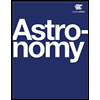
Astronomy
Physics
ISBN:9781938168284
Author:Andrew Fraknoi; David Morrison; Sidney C. Wolff
Publisher:OpenStax
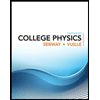
College Physics
Physics
ISBN:9781305952300
Author:Raymond A. Serway, Chris Vuille
Publisher:Cengage Learning
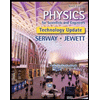
Physics for Scientists and Engineers, Technology ...
Physics
ISBN:9781305116399
Author:Raymond A. Serway, John W. Jewett
Publisher:Cengage Learning
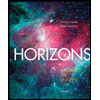
Horizons: Exploring the Universe (MindTap Course ...
Physics
ISBN:9781305960961
Author:Michael A. Seeds, Dana Backman
Publisher:Cengage Learning
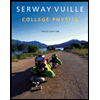
College Physics
Physics
ISBN:9781285737027
Author:Raymond A. Serway, Chris Vuille
Publisher:Cengage Learning
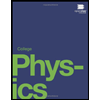
College Physics
Physics
ISBN:9781938168000
Author:Paul Peter Urone, Roger Hinrichs
Publisher:OpenStax College
Related Questions
- ft 14 ft 13 ft 9-3 9-4 3-3 9-5 1) Graphically trace all the tributary areas for the beams and girders for the framing and desking spans shown by colors and dotted direction arrows to show what member collects the area. 24 ft B8 ft15 ftD 1-6 B-1 1 a-2 一 B-2 2) Find the reactions to girder G-2 (A3-D3). Start with beams B-1 and B-3, then girder G-4. The decking has a uniform load of 110 lb/ft2: Assume all beams are weightless.arrow_forwardCarbon-12 is the most abundant form of carbon but a certain amount of carbon-14 (C-14) is also present in most biological components. C-14 is the radioactive isotope of carbon that is primarily produced by cosmic radiation in the ....! FULLY EXPLAIN your choice under the RATIONALE section below! A. atmosphere B. waste material from nuclear bomb tests. C. deep interior of the Earth D. food we eatarrow_forwardTumor growth Suppose the cells of a tumor are idealized as spheres, each with a radius of 5 μm (micrometers). The number of cells has a doubling time of 35 days. Approximately how long will it take a single cell to grow into a multi-celled spherical tumor with a volume of 0.5 cm3 (1 cm = 10,000 μm)? Assume the tumor spheres are tightly packed.arrow_forward
- 32.) In the United States most of the fuel used comes from a classification called fossil fuels. What does fossil fuel refer to? a. fuel that formed from ancient plant and animal life, representations of which are sometimes found as fossil imprints b. a technique known as fossilization that must be used in order to obtain energy from these fuels embedded fossil remains in the fuel itselfarrow_forwardIf fossil fuels,such as coal,are still forming today,why are they considered nonrenewable resources? A. We are depleting fossil fuels much faster than they form B. Fossil fuels are broken down by processes faster than they form C. The fossil fuels being formed today are deep under the ocean, where they cannot be reached D. The only fossil fuels being produced are from methane, which we do not have the technology to use yet.arrow_forwardEnergy release Consider these three events: (1) On May 18, 1980, the volcanic eruption of Mount St. Helens in Washington released approximately 1.7 X 1018 joules of energy. (2) When a 1-megaton nuclear bomb detonates, it releases about 4 X 1015 joules of energy. (3) The 1989 San Francisco earthquake registered 7.1 on the Richter scale. (a) Make some comparisons (i.e., how many of one event is equivalent to another) in terms of energy released. (Hint: Refer to Exercise 70 in Chapter 5 Review Ex- ercises.) Note: The atomic bombs dropped in World War II were 1-kiloton bombs (1000 1-kiloton bombs = 1 1-megaton bomb). (b) What reading on the Richter scale would be equivalent to the Mount St. Helens eruption? Has there ever been a reading that high?arrow_forward
- Question 1 The half-life of an material is approximated to be 5 days. After 50 days, it was observed that 0.005859375 g of the material remains. What is the original amount of the material in kg? O 0.006 O 6 O 5 O 0.05arrow_forwardVerify Email bartleby Xb Ask a Question | bartleby x y! www.sunywCc.edu - Yaho X Course Home S An 8.00-kg block of wood X + llege.com/course.html?courseld=D16169958&HepID=Da52ff7e49b4dfe2f223be43660b2c382#10001 k Paused KHW13 Exercise 9.41 3 of 10 Provide Feedback P Pearson Copyright O 2020 Pearson Education Inc. All rights reserved. Terms of Use | Privacy Policy I Permissions Contact Us | 12:09 PM 19 11/10/2020 ere to searcharrow_forward16) Peter Singer claims that we should accept speciesism only as long as it involves the defense of human rights. a. True b. False 17) Which of the following would be an example of a "big" or "timeless" question? a. Do humans have free will? b. Is there a God? c. Do humans have souls? d. All of these e. None of these 18) Philosophy is best defined as the love of a. numbers b. donuts c. wisdom d. music e. None of these 19) Conceptual analysis is a task/function of philosophy. a. True b. False 20) Philosophers tend to reject big picture perspectives. a. True b. Falsearrow_forward
- What describes using organisms that were only alive during a specific time period to estimate the unknown age of items? a. Radioactive dating Selected:b. Law of superposition This answer is incorrect. c. Relative dating d. Index fossilsarrow_forwardKami Uploads kg_k_sch_bWtyeXd5QHB + 100% GG Step 6: Draw nclusions (Part 2) An effective conclusion should summarize the findings of the experiment, state whether the hypothesis was supported by the data or not, and address any problems that happened during the experiment. Read the experiment descriptions below. Using the information given, write an effective conclusion for each experiment. 1. Trisha is curious about magnets. She finds four magnets of different shapes and sizes: a small round one she labels "A," a long bar magnet she labels “B," a horseshoe magnet she labels "C," and a long cylinder magnet she labels "D." She is trying to find out if the size and shape of a magnet affect the strength of it. She decides to see how many paper clips each magnet can pick up in a paper clip chain to test the magnets' strength. Trisha's hypothesis is that the largest magnet (C) will be the strongest. After testing, Trisha finds out that magnet A picked up 6 paper clips, magnet B picked up 4,…arrow_forward1) Describe the interior of the earth. Label and list all the layers. Explain how the earth’s megnatic field is formed. ( This is question from PH-111)arrow_forward
arrow_back_ios
SEE MORE QUESTIONS
arrow_forward_ios
Recommended textbooks for you
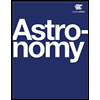 AstronomyPhysicsISBN:9781938168284Author:Andrew Fraknoi; David Morrison; Sidney C. WolffPublisher:OpenStax
AstronomyPhysicsISBN:9781938168284Author:Andrew Fraknoi; David Morrison; Sidney C. WolffPublisher:OpenStax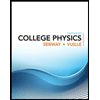 College PhysicsPhysicsISBN:9781305952300Author:Raymond A. Serway, Chris VuillePublisher:Cengage Learning
College PhysicsPhysicsISBN:9781305952300Author:Raymond A. Serway, Chris VuillePublisher:Cengage Learning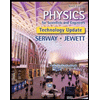 Physics for Scientists and Engineers, Technology ...PhysicsISBN:9781305116399Author:Raymond A. Serway, John W. JewettPublisher:Cengage Learning
Physics for Scientists and Engineers, Technology ...PhysicsISBN:9781305116399Author:Raymond A. Serway, John W. JewettPublisher:Cengage Learning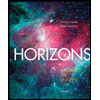 Horizons: Exploring the Universe (MindTap Course ...PhysicsISBN:9781305960961Author:Michael A. Seeds, Dana BackmanPublisher:Cengage Learning
Horizons: Exploring the Universe (MindTap Course ...PhysicsISBN:9781305960961Author:Michael A. Seeds, Dana BackmanPublisher:Cengage Learning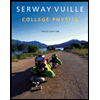 College PhysicsPhysicsISBN:9781285737027Author:Raymond A. Serway, Chris VuillePublisher:Cengage Learning
College PhysicsPhysicsISBN:9781285737027Author:Raymond A. Serway, Chris VuillePublisher:Cengage Learning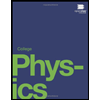 College PhysicsPhysicsISBN:9781938168000Author:Paul Peter Urone, Roger HinrichsPublisher:OpenStax College
College PhysicsPhysicsISBN:9781938168000Author:Paul Peter Urone, Roger HinrichsPublisher:OpenStax College
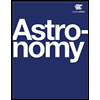
Astronomy
Physics
ISBN:9781938168284
Author:Andrew Fraknoi; David Morrison; Sidney C. Wolff
Publisher:OpenStax
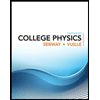
College Physics
Physics
ISBN:9781305952300
Author:Raymond A. Serway, Chris Vuille
Publisher:Cengage Learning
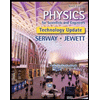
Physics for Scientists and Engineers, Technology ...
Physics
ISBN:9781305116399
Author:Raymond A. Serway, John W. Jewett
Publisher:Cengage Learning
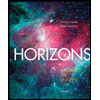
Horizons: Exploring the Universe (MindTap Course ...
Physics
ISBN:9781305960961
Author:Michael A. Seeds, Dana Backman
Publisher:Cengage Learning
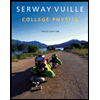
College Physics
Physics
ISBN:9781285737027
Author:Raymond A. Serway, Chris Vuille
Publisher:Cengage Learning
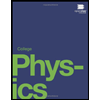
College Physics
Physics
ISBN:9781938168000
Author:Paul Peter Urone, Roger Hinrichs
Publisher:OpenStax College