07 Time Series Analysis
.docx
keyboard_arrow_up
School
University of Texas, Arlington *
*We aren’t endorsed by this school
Course
5
Subject
Business
Date
May 5, 2024
Type
docx
Pages
8
Uploaded by MrsSkcr on coursehero.com
Time Series Analysis - Sales Forecast
Authors:
Nitin Kalé, University of Southern California
Nancy Jones, San Diego State University
Revised:
Liz Simmons and Audrey Zhao, February 2023
OBJECTIVE
The objective of this exercise is to use Time Series analysis to forecast Global Bike U.S. sales and interpret the reliability of the forecasting model.
ACTIVITIES
Import and prepare data.
Configure forecasting models.
Analyze and interpret output from models.
SOFTWARE PREREQUISITES
Access to SAP Analytics Cloud with Predictive Scenarios
DATA SET
GBSales_transactions.xlsx
1 of 8
Scenario
Nina and other managers at Global Bike are getting ready to develop strategic plans and budgets for the upcoming year. Therefore, Nina is interested in forecasting Sales Revenue for at least one year from the date for which data are available. She will use Time Series Analysis for forecasting.
Time Series Analysis
Time Series Analysis
is a technique that analysts use to (a) uncover any implicit structure (patterns or trends) in the data and (b) model that structure to make forecasts. The assumption is that the future, at least in the short term, will continue the structure of the past. This technique is useful wherever forecasting values such as sales quantities, airline passenger volume, economic metrics, and traffic volume are needed.
1.
Acquire and Aggregate the Data
The data set given to Nina includes sales transactions from 2008 through 2020. To create a forecast, you will want to consolidate/aggregate the details into one-month time periods. You can do this easily in a private model in SAC. a.
Select Stories
from the menu on the left side of the screen. b.
Select Create New Canvas
.
c.
Select Add data.
i.
Select Data uploaded from a File
Source File
.
(1)Find and open the Excel sheet GBSales_transactions.xlsx
.
ii.
Import
. iii.
On the Data tab of the Story do the following:
(1)
Change Year and Month to Dimensions
(2)Change Year and Month Details. (Click the column, then click the Details icon to the right of the Builder pane title.)
(i) Change Data Type to String
.
(ii)Check to be sure Statistical Type is set to Continuous
.
2 of 8
(3)
Concatenate Month and Year
(select using the CTRL key in this order) using the Concatenate using “,”
transformation function. The
name of the column will default to Month_Year. Figure 1: Concatenate Month and Year
iv.
Go to the Story view; create a Table
.
(1)Include Revenue
as the Measure and Currency and Month_Year
, in
that order, as Rows. Your results should look similar to those in
Figure 2.
Figure 2: Create the Table
d.
Export
the results of the table using the Export function under the table’s More Actions. The parameters for the Export function are shown in .
3 of 8
Your preview ends here
Eager to read complete document? Join bartleby learn and gain access to the full version
- Access to all documents
- Unlimited textbook solutions
- 24/7 expert homework help
Related Questions
Problem 1 Forecasting
• All analysis and calculations and report must be done in a single (ONE) Excel file.• Put your name at the top of the worksheet.• Make Excel do all of the calculations. (Instructor must be able to see your cell-reference formulas.)• Include report/answers below the forecasting calculations. o Make sure answers are clear, complete and easy to find. o Your report must include: a. Presentation of forecasts b. Explanation of why you chose each of the methods
1. Tom Simpson, Director of the Chamber of Commerce for Exeter township is investigating the past ten years oftourist visits to the area. The following data has been gathered on number of tourists who signed into the localinformation center.
Year Number of tourists1 7002 2483 6334 4585 14106 15887 16298 13019 145510 1989
Tom is interested in implementing a forecasting system and is…
arrow_forward
1 The demand for automobiles at Crescent Auto Dealers for the past 8 weeks is as follows.
Week Auto Demand Weights1 9 0.12 11 0.33 8 0.64 125 106 137 78 12a Develop a 3-week moving average forecast for Weeks 4 through 9b Develop a 3-week weighted average forecast…
arrow_forward
Problem 6-01 (Algorithmic)
Consider the following time series data.
Week
1
2
3
4
5
6
Value
18
14
15
11
18
13
Using the naïve method (most recent value) as the forecast for the next week, compute the following measures of forecast accuracy.
Mean absolute error. If required, round your answer to one decimal place.fill in the blank 1
Mean squared error. If required, round your answer to one decimal place.fill in the blank 2
Mean absolute percentage error. If required, round your intermediate calculations and final answer to two decimal places.fill in the blank 3%
What is the forecast for week 7? If required, round your answer to two decimal place.fill in the blank 4
arrow_forward
What are the benefits of exponential smoothing over moving average forecasting?
arrow_forward
The following table shows the actual demand observed over the last 11 years:
Year
1
2
3
4
5
6
7
8
9
10
11
Demand
6
8
4
7
11
7
13
12
10
13
8
This exercise contains only parts b, c, and d.
Part 2
b) Using the 3-year moving average, provide the forecast from periods 4 through 12 (round your responses to one decimal place).
Part 3
c) Using the 3-year weighted moving average with weights
0.10,
0.30, and
0.60, using
0.60 for the most recent period, provide the forecast from periods 4 through 12 (round your responses to two decimal places).
Part 4
d) Mean absolute deviation for the forecast developed…
arrow_forward
Data collected on the yearly demand for 50-pound bags of fertilizer at Wallace Garden Supply are shown in the following table:
YEAR
DEMAND FOR FERTILIZER
(1,000S OF BAGS)
1
4
2
6
3
4
4
5
5
10
6
8
7
7
8
9
9
12
10
14
11
15
a) Forecast demand again with a weighted moving average in which sales in the most recent year are given a weight of 2 and sales in the other 2 years are each given a weight of 1?
arrow_forward
Sales of tablet computers at Ted Glickman's electronics store in Washington, D.C., over the past 10 weeks are shown in the table below:
Week
1
2
3
4
5
6
7
8
9
10
Demand
19
20
28
38
26
29
36
24
25
28
Part 2
a) The forecast for weeks 2 through 10 using exponential smoothing with
α =
0.60 and a week 1 initial forecast of
19.0 are (round your responses to two decimal places):
Week
1
2
3
4
5
6
7
8
9
10
Part 3
b) For the forecast developed using exponential smoothing (
α =
0.60 and initial forecast
19.0), the MAD =
enter your response here
sales (round your response to two decimal places).
Part 4
c) For the forecast developed using exponential smoothing (
α =
0.60 and…
arrow_forward
2. Fastway is a parcel delivery company based in Pretoria. It measures demand on a weekly basis in terms of the number of parcels which it is given to deliver (irrespective of the size of each parcel). The forecast for week 20 is 63. The table below shows actual demands for Fastway.
Week
Actual demand
20
63
21
62
22
67
23
66
24
67
25
69
26
65
27
71
28
68
29
68
30
70
31
72
32
66
33
68
34
67
Predict the forecast for week 35 using an exponential smoothing with a smoothing constant of 0.20.
arrow_forward
It has been said that forecasting using exponential smoothing is like driving a car by looking in therear-view mirror. What are the conditions that would have to exist for driving a car that are analogous to the assumptions made when using exponential smoothing?2. What capability would an organization have to have to not need forecasts?3. When a new business is started, or a patent idea needs funding, venture capitalists or investmentbankers will want to see a business plan that includes forecast information related to a profit andloss statement. What type of forecasting information do you suppose would be required?4. Discuss how you would manage a poor forecast.5. Omar has heard from some of his customers that they will probably cut back on order sizes in thenext quarter. The company he works for has been reducing its sales force due to falling demand andhe worries that he could be next if his sales begin to fall off. Believing that he may be able to convince his customers not to cut…
arrow_forward
Demand for haircut at PogiPoints Barber Shop has increased steadily for the past few months as seen in the following time series data. Do the necessary computations and choose the best answer that would complete each statement.
With weights of 0.5, 0.3, and 0.2, the WMA forecast for Month 6 would be: *
A. 565 haircuts
B. 574 haircuts
C. 578 haircuts
D. 584 haircuts
arrow_forward
Give three example of unethical conduct involving forecasting and the ethical principle each violates.
arrow_forward
Suppose a four-period weighted average is being used to forecast demand. Weights for the periods are as follows: wt-4 = 0.1, wt-3 = 0.2, wt-2 = 0.3 and wt-1 = 0.4. Demand observed in the previous four periods was as follows: At-4 = 380, At-3 = 410, At-2 = 390, and At-1 = 400. What will be the demand forecast for period t?
arrow_forward
When forecasting demand for new products, sometimes i rms will use demand data from similar existing products to help forecast demand for the new product. What technique is this an example of?
arrow_forward
Apply the Regression model forecasting technique of the data to estimate the demand in week 13.
arrow_forward
Tom Glass forecasts electrical demand for the FlatlandsPublic Power District (FPPD). The FPPD wants to take itsComstock power plant out of service for maintenance whendemand is expected to be low. After shutdown, performingmaintenance and getting the plant back on line takes twoweeks. The utility has enough other generating capacity tosatisfy 1,550 megawatts (MW) of demand while Comstockis out of service. Table 8.5 shows weekly peak demands(in MW) for the past several autumns. When next in year 6should the Comstock plant be scheduled for maintenance?
arrow_forward
Garfield Industries is expanding its operations throughout the Southeast United States. Garfield anticipates that the expansion will increase sales by $1,000,000 and increase operating costs (excluding depreciation and amortization) by $700,000. Depreciation and amortization expenses will rise by $50,000, interest expense will increase by $150,000, and the company’s tax rate will remain at 40 percent. If the company’s forecast is correct, how much will net income increase or decrease, as a result of the expansion?
arrow_forward
Weighted moving average using Excel:3.1 Calculate demand forecast for weeks 7-24 using 6 week weighted moving average with weights 0.55, 0.1, 0.1, 0.1, 0.1, 0.053.2 Calculate demand forecast for weeks 7-24 using 6 week weighted moving average with weights 0.2, 0.2, 0.2, 0.15, 0.15, 0.13.3 Plot the two weighted moving average forecasts together with the actual demand. Comment on the obtained graph.3.4 Using the forecasting error measures seen in class, evaluate the forecasting error of each method. Accordingly which method is better?
arrow_forward
Forecasting
Forecasting is important relative to capacity requirements planning. What are some of the merits of using judgment methods (i.e., qualitative data) in contrast to quantitative forecasting methods. Which methods are considered to be superior or more accurate, and in what forecast situations would require judgment methods? In what situations would require a quantitative approach to forecasting?
arrow_forward
Calculate the forecast for week 16 using
- a 2-period moving avergage
- a 3-period moving average
arrow_forward
MONTH
DEMAND
1
45
2
3
4
5
48
43
48
49
6
54
7
8
9
10
47
50
46
47
Using the table above, calculate two forecasts using the following method:-i. First, for periods 4 through 10, develop the exponentially smoothed forecastsusing a forecast for period 3 (F3) of 45.0 and an alpha of 0.4.
ii. Calculate the weighted moving average for periods 4 through 10, using weights of.70, .20, and .10, with 0.70 applied to the most recent data
iii. Calculate the mean absolute deviation (MAD) for each forecasting procedure.Which forecasting procedure would you select? Why?
arrow_forward
A Dallas, TX-based manufacturer of small gasoline engines has developed monthly forecasts for a family of lawnmowers. Data for the 6-month period from January to June is presented in the table below. The firm would like to use an aggregate plan.
MONTH
Expected Demand
Production Days
Jan.
800
22
Feb.
700
18
Mar.
800
24
Apr.
1,200
25
May
1,600
26
June
1,900
26
One possible strategy for the manufacturer is to maintain a constant workforce throughout the 6-month period. The information below provides the cost information necessary for analyzing this alternative.
Inventory carrying cost
$3.00
Subcontracting cost per unit
$15.00
Average pay rate
$12.00
Daily pay rate =
$96.00
Overtime pay rate
$18.00
Labor-hours to produce a unit
2.2
Cost of increasing daily production rate (hiring and training)
$200.00
Cost of decreasing daily production rate (layoffs)
$350.00
The number of units produced per day = 45 and we have a constant workforce, no overtime or…
arrow_forward
SEE MORE QUESTIONS
Recommended textbooks for you
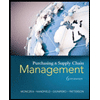
Purchasing and Supply Chain Management
Operations Management
ISBN:9781285869681
Author:Robert M. Monczka, Robert B. Handfield, Larry C. Giunipero, James L. Patterson
Publisher:Cengage Learning
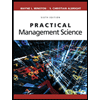
Practical Management Science
Operations Management
ISBN:9781337406659
Author:WINSTON, Wayne L.
Publisher:Cengage,
Contemporary Marketing
Marketing
ISBN:9780357033777
Author:Louis E. Boone, David L. Kurtz
Publisher:Cengage Learning

Marketing
Marketing
ISBN:9780357033791
Author:Pride, William M
Publisher:South Western Educational Publishing
Related Questions
- Problem 1 Forecasting • All analysis and calculations and report must be done in a single (ONE) Excel file.• Put your name at the top of the worksheet.• Make Excel do all of the calculations. (Instructor must be able to see your cell-reference formulas.)• Include report/answers below the forecasting calculations. o Make sure answers are clear, complete and easy to find. o Your report must include: a. Presentation of forecasts b. Explanation of why you chose each of the methods 1. Tom Simpson, Director of the Chamber of Commerce for Exeter township is investigating the past ten years oftourist visits to the area. The following data has been gathered on number of tourists who signed into the localinformation center. Year Number of tourists1 7002 2483 6334 4585 14106 15887 16298 13019 145510 1989 Tom is interested in implementing a forecasting system and is…arrow_forward1 The demand for automobiles at Crescent Auto Dealers for the past 8 weeks is as follows. Week Auto Demand Weights1 9 0.12 11 0.33 8 0.64 125 106 137 78 12a Develop a 3-week moving average forecast for Weeks 4 through 9b Develop a 3-week weighted average forecast…arrow_forwardProblem 6-01 (Algorithmic) Consider the following time series data. Week 1 2 3 4 5 6 Value 18 14 15 11 18 13 Using the naïve method (most recent value) as the forecast for the next week, compute the following measures of forecast accuracy. Mean absolute error. If required, round your answer to one decimal place.fill in the blank 1 Mean squared error. If required, round your answer to one decimal place.fill in the blank 2 Mean absolute percentage error. If required, round your intermediate calculations and final answer to two decimal places.fill in the blank 3% What is the forecast for week 7? If required, round your answer to two decimal place.fill in the blank 4arrow_forward
- What are the benefits of exponential smoothing over moving average forecasting?arrow_forwardThe following table shows the actual demand observed over the last 11 years: Year 1 2 3 4 5 6 7 8 9 10 11 Demand 6 8 4 7 11 7 13 12 10 13 8 This exercise contains only parts b, c, and d. Part 2 b) Using the 3-year moving average, provide the forecast from periods 4 through 12 (round your responses to one decimal place). Part 3 c) Using the 3-year weighted moving average with weights 0.10, 0.30, and 0.60, using 0.60 for the most recent period, provide the forecast from periods 4 through 12 (round your responses to two decimal places). Part 4 d) Mean absolute deviation for the forecast developed…arrow_forwardData collected on the yearly demand for 50-pound bags of fertilizer at Wallace Garden Supply are shown in the following table: YEAR DEMAND FOR FERTILIZER (1,000S OF BAGS) 1 4 2 6 3 4 4 5 5 10 6 8 7 7 8 9 9 12 10 14 11 15 a) Forecast demand again with a weighted moving average in which sales in the most recent year are given a weight of 2 and sales in the other 2 years are each given a weight of 1?arrow_forward
- Sales of tablet computers at Ted Glickman's electronics store in Washington, D.C., over the past 10 weeks are shown in the table below: Week 1 2 3 4 5 6 7 8 9 10 Demand 19 20 28 38 26 29 36 24 25 28 Part 2 a) The forecast for weeks 2 through 10 using exponential smoothing with α = 0.60 and a week 1 initial forecast of 19.0 are (round your responses to two decimal places): Week 1 2 3 4 5 6 7 8 9 10 Part 3 b) For the forecast developed using exponential smoothing ( α = 0.60 and initial forecast 19.0), the MAD = enter your response here sales (round your response to two decimal places). Part 4 c) For the forecast developed using exponential smoothing ( α = 0.60 and…arrow_forward2. Fastway is a parcel delivery company based in Pretoria. It measures demand on a weekly basis in terms of the number of parcels which it is given to deliver (irrespective of the size of each parcel). The forecast for week 20 is 63. The table below shows actual demands for Fastway. Week Actual demand 20 63 21 62 22 67 23 66 24 67 25 69 26 65 27 71 28 68 29 68 30 70 31 72 32 66 33 68 34 67 Predict the forecast for week 35 using an exponential smoothing with a smoothing constant of 0.20.arrow_forwardIt has been said that forecasting using exponential smoothing is like driving a car by looking in therear-view mirror. What are the conditions that would have to exist for driving a car that are analogous to the assumptions made when using exponential smoothing?2. What capability would an organization have to have to not need forecasts?3. When a new business is started, or a patent idea needs funding, venture capitalists or investmentbankers will want to see a business plan that includes forecast information related to a profit andloss statement. What type of forecasting information do you suppose would be required?4. Discuss how you would manage a poor forecast.5. Omar has heard from some of his customers that they will probably cut back on order sizes in thenext quarter. The company he works for has been reducing its sales force due to falling demand andhe worries that he could be next if his sales begin to fall off. Believing that he may be able to convince his customers not to cut…arrow_forward
- Demand for haircut at PogiPoints Barber Shop has increased steadily for the past few months as seen in the following time series data. Do the necessary computations and choose the best answer that would complete each statement. With weights of 0.5, 0.3, and 0.2, the WMA forecast for Month 6 would be: * A. 565 haircuts B. 574 haircuts C. 578 haircuts D. 584 haircutsarrow_forwardGive three example of unethical conduct involving forecasting and the ethical principle each violates.arrow_forwardSuppose a four-period weighted average is being used to forecast demand. Weights for the periods are as follows: wt-4 = 0.1, wt-3 = 0.2, wt-2 = 0.3 and wt-1 = 0.4. Demand observed in the previous four periods was as follows: At-4 = 380, At-3 = 410, At-2 = 390, and At-1 = 400. What will be the demand forecast for period t?arrow_forward
arrow_back_ios
SEE MORE QUESTIONS
arrow_forward_ios
Recommended textbooks for you
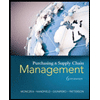 Purchasing and Supply Chain ManagementOperations ManagementISBN:9781285869681Author:Robert M. Monczka, Robert B. Handfield, Larry C. Giunipero, James L. PattersonPublisher:Cengage Learning
Purchasing and Supply Chain ManagementOperations ManagementISBN:9781285869681Author:Robert M. Monczka, Robert B. Handfield, Larry C. Giunipero, James L. PattersonPublisher:Cengage Learning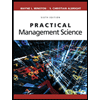 Practical Management ScienceOperations ManagementISBN:9781337406659Author:WINSTON, Wayne L.Publisher:Cengage,
Practical Management ScienceOperations ManagementISBN:9781337406659Author:WINSTON, Wayne L.Publisher:Cengage, Contemporary MarketingMarketingISBN:9780357033777Author:Louis E. Boone, David L. KurtzPublisher:Cengage Learning
Contemporary MarketingMarketingISBN:9780357033777Author:Louis E. Boone, David L. KurtzPublisher:Cengage Learning- MarketingMarketingISBN:9780357033791Author:Pride, William MPublisher:South Western Educational Publishing
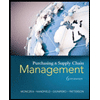
Purchasing and Supply Chain Management
Operations Management
ISBN:9781285869681
Author:Robert M. Monczka, Robert B. Handfield, Larry C. Giunipero, James L. Patterson
Publisher:Cengage Learning
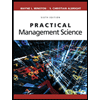
Practical Management Science
Operations Management
ISBN:9781337406659
Author:WINSTON, Wayne L.
Publisher:Cengage,
Contemporary Marketing
Marketing
ISBN:9780357033777
Author:Louis E. Boone, David L. Kurtz
Publisher:Cengage Learning

Marketing
Marketing
ISBN:9780357033791
Author:Pride, William M
Publisher:South Western Educational Publishing